Electronic Boutique
Freeboss 48V Phantom Power Repaeat Effect USB Function Bluetooth Karaoke DJ Console 99 DSP Mixer Audio 6 Channel ADM-GBR6
Freeboss 48V Phantom Power Repaeat Effect USB Function Bluetooth Karaoke DJ Console 99 DSP Mixer Audio 6 Channel ADM-GBR6
Couldn't load pickup availability
ADM-GBR6
Freeboss Mixer Audio 6 Channel USB Function Bluetooth Karaoke dj Console with 48V Phantom Power audio mixer


The effect processor was upgraded to the following version.

1) Rotate the Program knob to choose the effect you need,then press to confirm.
2) Rotate the Effect Main Input Knob to adjust the effect input volume
3) Rotate the Effect Channel Input Knob to adjust channel input volume
4) Adjust Effect Main Output Fader.



Natural
Rock
Pop
Classic
Jazzy
Country



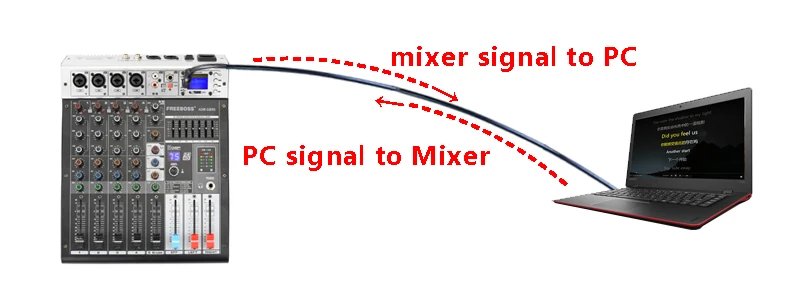

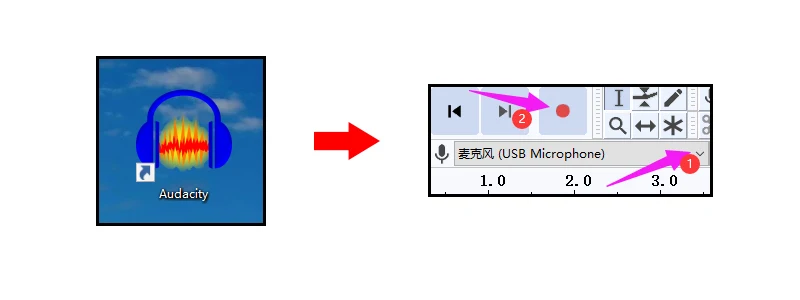
For this model, there is only one +48V phanotm power switch.
When you turn on the +48V phantom power, all XLR input sockets will supply the +48V phantom power.

B) When you use Dynamic Microphone, please do not turn on the +48V Phantom, otherwise the dynamic microphone maybe burnt.






14. HIGH EQ Knob
17. AUX Control
1) Monitor and effects busses (AUX sends) source their signals via a control from one or more channels and sum these signals to a so-called bus.
2) This bus signal is sent to an aux send connector (for monitoring applications: MON OUT ) and then routed, for example, to an active monitor speaker or external effects device.
3) In the latter case, the effects return can then be brought back into the console via the aux return connectors.
4) All monitor and effects busses are mono, are tapped into post EQ and offer amplification of up to +15 dB.























